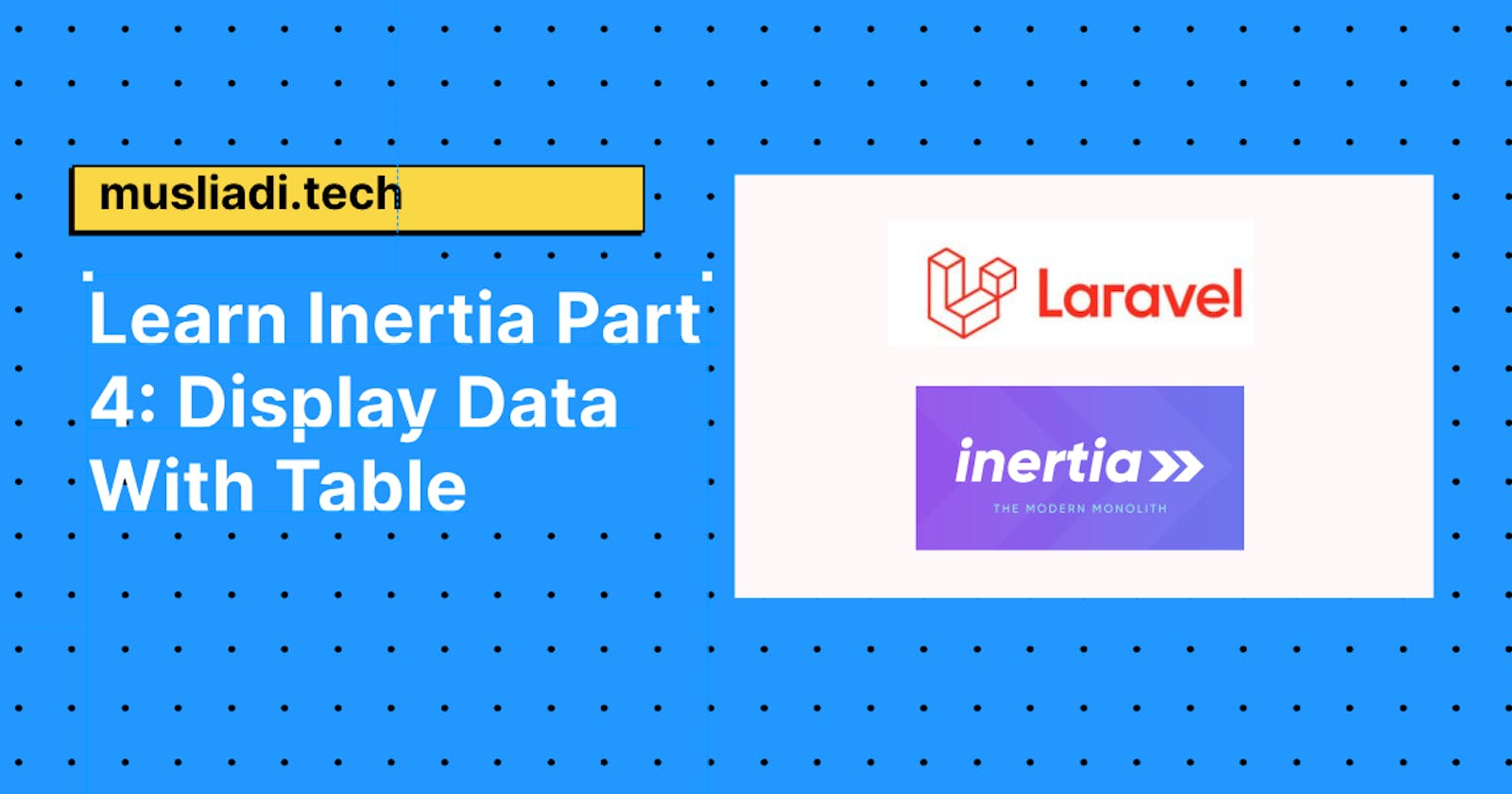Table of contents
No headings in the article.
In this series, we will try to display data in laravel and inertiajs. The case study we use is a product, our first task is to create a model file, a product controller. Run the following command:
php artisan make:model Product -mfrc
The above command will create a model, factory, migrate, resource, and Product controller files.
Model: app\Models\Product.php
<?php
namespace App\Models;
use Illuminate\Database\Eloquent\Factories\HasFactory;
use Illuminate\Database\Eloquent\Model;
class Product extends Model
{
use HasFactory;
protected $fillable = ["title", "description", "price"];
}
in the model above we add the code:
protected $fillable = ["title", "description", "price"];
additional to define the attribute in $fillable in order to perform database operations on the table.
Controller: app\Http\Controllers\ProductController.php
<?php
namespace App\Http\Controllers;
use App\Models\Product;
use Illuminate\Http\Request;
class ProductController extends Controller
{
/**
* Display a listing of the resource.
*
* @return \Illuminate\Http\Response
*/
public function index()
{
//
}
/**
* Show the form for creating a new resource.
*
* @return \Illuminate\Http\Response
*/
public function create()
{
//
}
/**
* Store a newly created resource in storage.
*
* @param \Illuminate\Http\Request $request
* @return \Illuminate\Http\Response
*/
public function store(Request $request)
{
//
}
/**
* Display the specified resource.
*
* @param \App\Models\Product $product
* @return \Illuminate\Http\Response
*/
public function show(Product $product)
{
//
}
/**
* Show the form for editing the specified resource.
*
* @param \App\Models\Product $product
* @return \Illuminate\Http\Response
*/
public function edit(Product $product)
{
//
}
/**
* Update the specified resource in storage.
*
* @param \Illuminate\Http\Request $request
* @param \App\Models\Product $product
* @return \Illuminate\Http\Response
*/
public function update(Request $request, Product $product)
{
//
}
/**
* Remove the specified resource from storage.
*
* @param \App\Models\Product $product
* @return \Illuminate\Http\Response
*/
public function destroy(Product $product)
{
//
}
}
Migration: database\migrations\2022_04_08_085412_create_products_table.php
<?php
use Illuminate\Database\Migrations\Migration;
use Illuminate\Database\Schema\Blueprint;
use Illuminate\Support\Facades\Schema;
return new class extends Migration
{
/**
* Run the migrations.
*
* @return void
*/
public function up()
{
Schema::create('products', function (Blueprint $table) {
$table->id();
$table->string('title');
$table->text('description')->nullable();
$table->bigInteger('price')->nullable();
$table->integer('publish')->default(0);
$table->timestamps();
});
}
/**
* Reverse the migrations.
*
* @return void
*/
public function down()
{
Schema::dropIfExists('products');
}
};
In the migrate file, define the attribute table that we will create:
$table->string('title');
$table->text('description')->nullable();
$table->bigInteger('price')->nullable();
$table->integer('publish')->default(0);
Then to generate the table run the migrate command:
php artisan migrate
Generate Dummy Data with Factory
Open the factory file and define the attributes.
Factory: database\factories\ProductFactory.php
<?php
namespace Database\Factories;
use Illuminate\Database\Eloquent\Factories\Factory;
/**
* @extends \Illuminate\Database\Eloquent\Factories\Factory<\App\Models\Product>
*/
class ProductFactory extends Factory
{
/**
* Define the model's default state.
*
* @return array<string, mixed>
*/
public function definition()
{
return [
'title' => $this->faker->company(),
'description' => $this->faker->text(),
'price' => $this->faker->randomNumber(),
];
}
}
in the script above we have added a script for factory, so that later we can generate or add dummy data to the product table.
'title' => $this->faker->company(),
'description' => $this->faker->text(),
'price' => $this->faker->randomNumber(),
Run factory through tinker
php artisan tinker
type:
App\Models\Product::factory()->count(5)->create();
then enter.
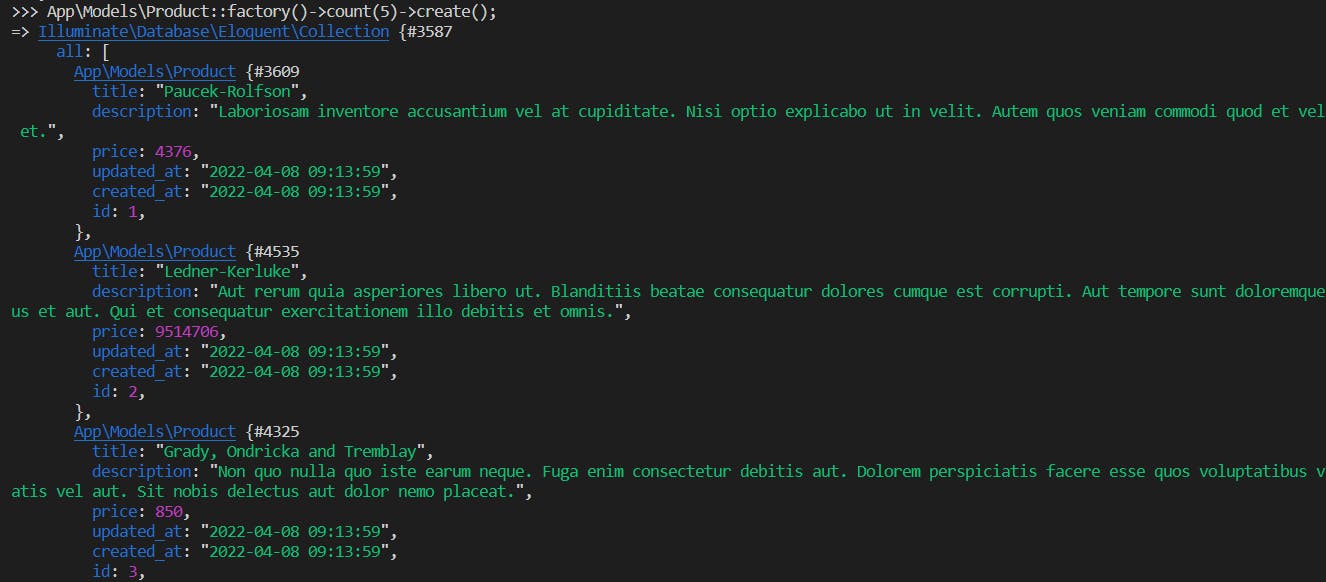
Congratulations, we have successfully added dummy data to the Product table.
Next we create a route to access product resources as below:
Route::middleware(['auth', 'verified'])->group(function() {
Route::resource('products', ProductController::class);
});
Run the following command to see a list of product lists:
php artisan route:list
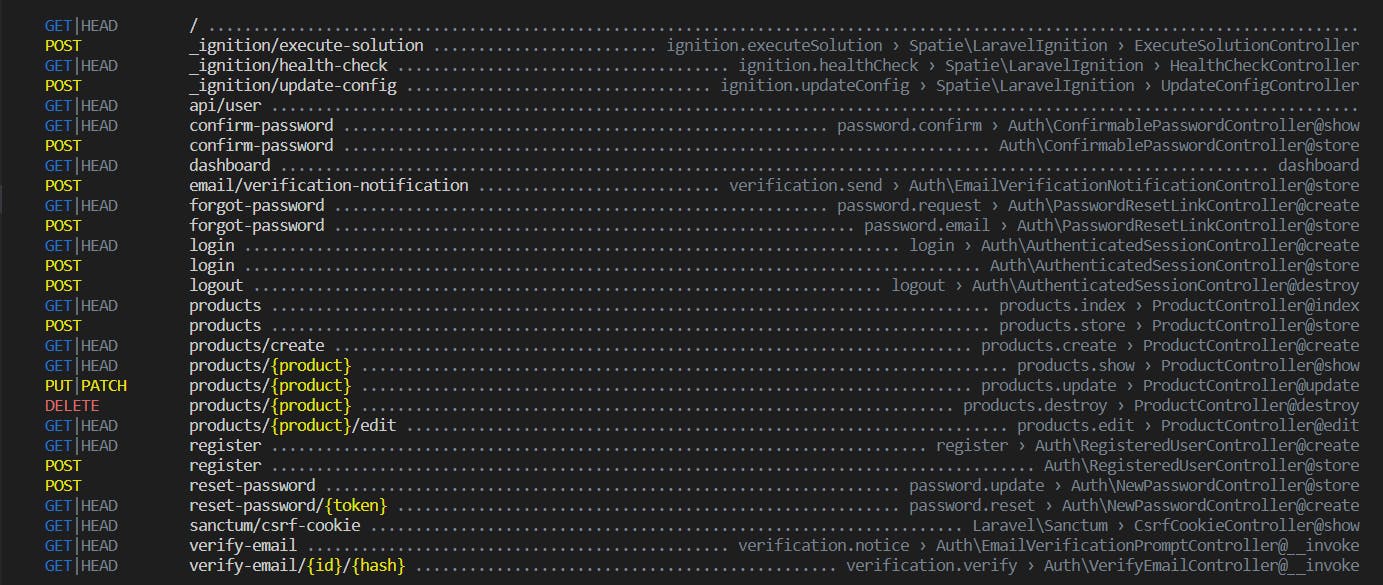
But if we only want to display the route list of the product then run the following command:
php artisan route:list --name=product

Display Data With Table
In the ProductController in the index method, add a script like this:
public function index()
{
$departments = Department::orderBy('name')->get();
return Inertia::render('Product/Index', [
'products' => $products
]);
}
Don't forget to call the Product model class:
use Inertia\Inertia;
use App\Models\Product;
Next, create a component to display a list of products in the products directory. Pages/Product/Index.vue, then copy the following script:
<script setup>
import BreezeAuthenticatedLayout from '@/Layouts/Authenticated.vue';
import { Head } from '@inertiajs/inertia-vue3';
</script>
<template>
<Head title="Dashboard" />
<BreezeAuthenticatedLayout>
<template #header>
<h2 class="font-semibold text-xl text-gray-800 leading-tight">
Department
</h2>
</template>
<div class="py-12">
<div class="max-w-7xl mx-auto sm:px-6 lg:px-8">
<div class="bg-white overflow-hidden shadow-sm sm:rounded-lg">
<div class="p-6 bg-white border-b border-gray-200">
<table class="table-fixed">
<thead>
<tr>
<th>Title</th>
<th>Description</th>
<th>Price</th>
</tr>
</thead>
<tbody>
<tr v-for="product in products" :key="product.id">
<td>{{ product.title }}</td>
<td>{{ product.description }}</td>
<td>{{ product.price }}</td>
</tr>
</tbody>
</table>
</div>
</div>
</div>
</div>
</BreezeAuthenticatedLayout>
</template>
<script>
export default {
components : {
BreezeAuthenticatedLayout,
},
props: {
products: Object,
}
}
</script>
The script above is a copy of the Dashboard.vue file, but we have added a script to the table section.
Then don't forget to add a menu to access the route of the product, the menu is in the js/Layouts/Authenticated.vue file. Just copy the script below.
<script setup>
import { ref } from 'vue';
import BreezeApplicationLogo from '@/Components/ApplicationLogo.vue';
import BreezeDropdown from '@/Components/Dropdown.vue';
import BreezeDropdownLink from '@/Components/DropdownLink.vue';
import BreezeNavLink from '@/Components/NavLink.vue';
import BreezeResponsiveNavLink from '@/Components/ResponsiveNavLink.vue';
import { Link } from '@inertiajs/inertia-vue3';
const showingNavigationDropdown = ref(false);
</script>
<template>
<div>
<div class="min-h-screen bg-gray-100">
<nav class="bg-white border-b border-gray-100">
<!-- Primary Navigation Menu -->
<div class="max-w-7xl mx-auto px-4 sm:px-6 lg:px-8">
<div class="flex justify-between h-16">
<div class="flex">
<!-- Logo -->
<div class="shrink-0 flex items-center">
<Link :href="route('dashboard')">
<BreezeApplicationLogo class="block h-9 w-auto" />
</Link>
</div>
<!-- Navigation Links -->
<div class="hidden space-x-8 sm:-my-px sm:ml-10 sm:flex">
<BreezeNavLink :href="route('dashboard')" :active="route().current('dashboard')">
Dashboard
</BreezeNavLink>
<BreezeNavLink :href="route('products.index')" :active="route().current('products.index')">
Product
</BreezeNavLink>
</div>
</div>
<div class="hidden sm:flex sm:items-center sm:ml-6">
<!-- Settings Dropdown -->
<div class="ml-3 relative">
<BreezeDropdown align="right" width="48">
<template #trigger>
<span class="inline-flex rounded-md">
<button type="button" class="inline-flex items-center px-3 py-2 border border-transparent text-sm leading-4 font-medium rounded-md text-gray-500 bg-white hover:text-gray-700 focus:outline-none transition ease-in-out duration-150">
{{ $page.props.auth.user.name }}
<svg class="ml-2 -mr-0.5 h-4 w-4" xmlns="http://www.w3.org/2000/svg" viewBox="0 0 20 20" fill="currentColor">
<path fill-rule="evenodd" d="M5.293 7.293a1 1 0 011.414 0L10 10.586l3.293-3.293a1 1 0 111.414 1.414l-4 4a1 1 0 01-1.414 0l-4-4a1 1 0 010-1.414z" clip-rule="evenodd" />
</svg>
</button>
</span>
</template>
<template #content>
<BreezeDropdownLink :href="route('logout')" method="post" as="button">
Log Out
</BreezeDropdownLink>
</template>
</BreezeDropdown>
</div>
</div>
<!-- Hamburger -->
<div class="-mr-2 flex items-center sm:hidden">
<button @click="showingNavigationDropdown = ! showingNavigationDropdown" class="inline-flex items-center justify-center p-2 rounded-md text-gray-400 hover:text-gray-500 hover:bg-gray-100 focus:outline-none focus:bg-gray-100 focus:text-gray-500 transition duration-150 ease-in-out">
<svg class="h-6 w-6" stroke="currentColor" fill="none" viewBox="0 0 24 24">
<path :class="{'hidden': showingNavigationDropdown, 'inline-flex': ! showingNavigationDropdown }" stroke-linecap="round" stroke-linejoin="round" stroke-width="2" d="M4 6h16M4 12h16M4 18h16" />
<path :class="{'hidden': ! showingNavigationDropdown, 'inline-flex': showingNavigationDropdown }" stroke-linecap="round" stroke-linejoin="round" stroke-width="2" d="M6 18L18 6M6 6l12 12" />
</svg>
</button>
</div>
</div>
</div>
<!-- Responsive Navigation Menu -->
<div :class="{'block': showingNavigationDropdown, 'hidden': ! showingNavigationDropdown}" class="sm:hidden">
<div class="pt-2 pb-3 space-y-1">
<BreezeResponsiveNavLink :href="route('dashboard')" :active="route().current('dashboard')">
Dashboard
</BreezeResponsiveNavLink>
<BreezeResponsiveNavLink :href="route('products.index')" :active="route().current('products.index')">
Product
</BreezeResponsiveNavLink>
</div>
<!-- Responsive Settings Options -->
<div class="pt-4 pb-1 border-t border-gray-200">
<div class="px-4">
<div class="font-medium text-base text-gray-800">{{ $page.props.auth.user.name }}</div>
<div class="font-medium text-sm text-gray-500">{{ $page.props.auth.user.email }}</div>
</div>
<div class="mt-3 space-y-1">
<BreezeResponsiveNavLink :href="route('logout')" method="post" as="button">
Log Out
</BreezeResponsiveNavLink>
</div>
</div>
</div>
</nav>
<!-- Page Heading -->
<header class="bg-white shadow" v-if="$slots.header">
<div class="max-w-7xl mx-auto py-6 px-4 sm:px-6 lg:px-8">
<slot name="header" />
</div>
</header>
<!-- Page Content -->
<main>
<slot />
</main>
</div>
</div>
</template>
Then makes the dashboard page, there will appear a new menu named 'product', then click to display a list of data.
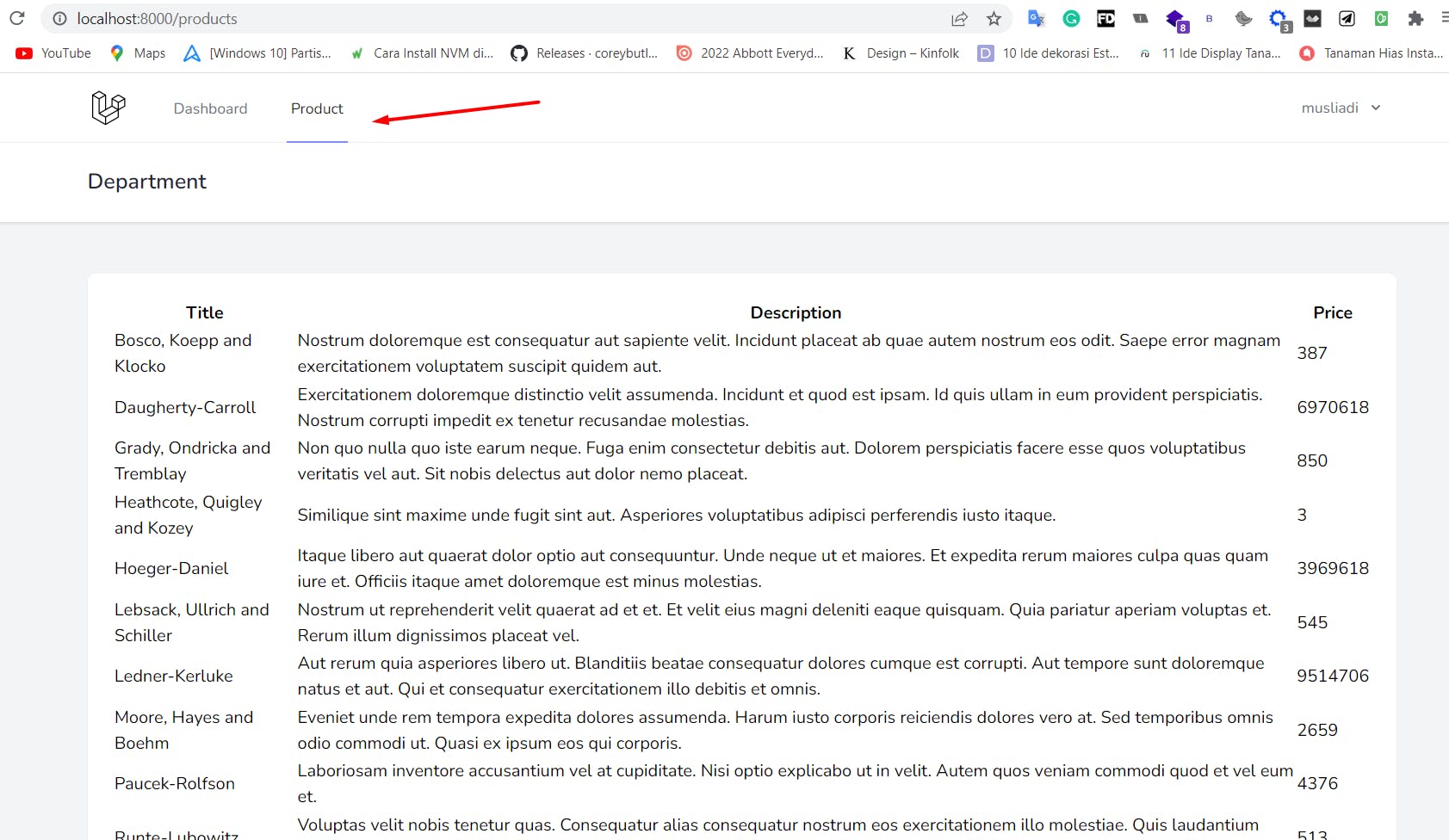
Congratulations, in this session we have successfully displayed a list of data with inertia.